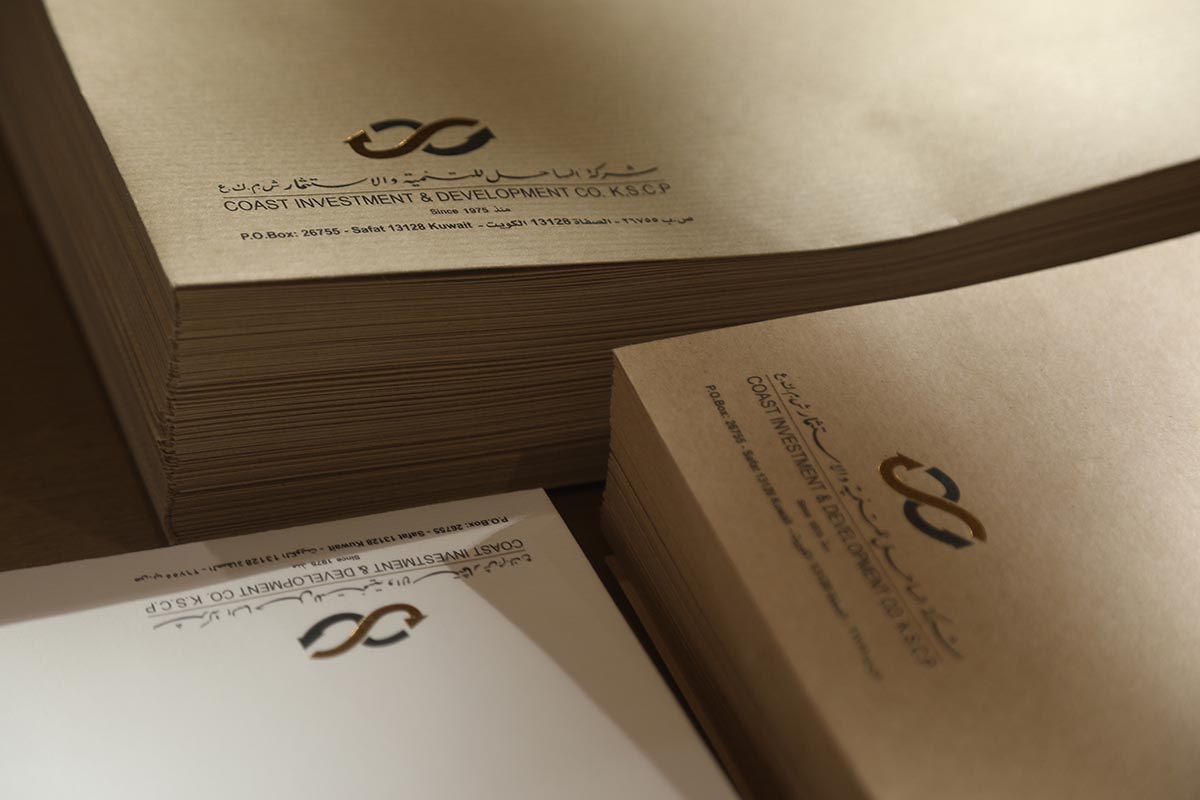Coast Brokerage stands at the forefront of online trading, delivering a leading-edge trading platform that is engineered to meet the diverse needs of modern traders in US markets. Our commitment to excellence is reflected in the wide array of features and functions we offer, making your foray into the financial markets a seamless and informed journey.
https://www.clientam.com/en/index.php?f=16044&ns=T&conf=am&wbid=COAST24
https://www.clientam.com/en/index.php?f=16040&ns=T&conf=am&wbid=COAST24
https://www.interactivebrokers.co.uk/sso/Login?partnerID=COAST24
Coast Brokerage
also offers our clients the ability to trade the Global Markets online along with multiple order management facilities, carry out portfolio evaluations and numerous other value-added features and functions.
FAQ
FEES & COMMISSIONS
OPEN A BROKERAGE ACCOUNT
FEATURES
- Trade U.S. stocks, ETFs, and options in real-time market access.
- Invest in fractional shares of U.S. stocks and ETFs.
- Access a wide range of order types, including market, limit, and stop.
- Analyze and trade options with single-leg and multi-leg U.S. options strategies.
- Automatically seeks the best available price for U.S. trades across exchanges with Smart Routing.
- Trade U.S. stocks during pre-market and after-hours sessions.
- Automate purchases of U.S. stocks or ETFs with recurring investments.
- Access live pricing and data for U.S. markets with Real-Time Quotes.
- View Economic Calendar for key U.S. market events impacting investments.
- Orders and updates synchronized seamlessly between the mobile app and client portal.
- Monitor your U.S. investments in real-time in Portfolio Dashboard.
- Track portfolio performance compared to U.S. indices like the S&P 500.
- View asset allocation, sector exposure, and risk metrics for U.S. holdings.
- Set up alerts for price movements or order executions in U.S. stocks and ETFs.
- Quickly deposit and withdraw funds to trade U.S. assets.
- Use competitive margin rates for U.S. market investments.
- Monitor dividends received from U.S. holdings.
- Access over 155 chart indicators and studies for U.S. equities.
- Get breaking news and insights on U.S. markets and individual stocks.
- Identify trading opportunities within the U.S. market using Market Scanners.
- Access detailed option chains for U.S. contracts.
- Create and manage watchlists for U.S. stocks, ETFs, and options.
- Analyze price movements and execute trades directly from Interactive Charts.
- Research financial data and key metrics for U.S. companies with Fundamentals Explorer.
- Modify, cancel, or monitor active orders in U.S. markets using Order Management.
- Access your account with biometric login on mobile or secure two-factor authentication on the web.
- Customizable Interface to tailor dashboards and layouts for U.S. trading preferences.
- Access educational content and market news for U.S. stocks.
- Use customizable gestures or buttons to execute trades faster in U.S. markets.
- Trade multiple U.S. asset classes (stocks, ETFs, options) from a single interface.
- Place advanced multi-leg orders (e.g., butterfly spreads, straddles).
- Analyze potential risks and rewards for U.S. portfolios before executing trades.
- Manage options positions with easy-to-use exercise and assignment tools.
- Identify the biggest gainers, losers, and most active U.S. stocks.
- Visualize market performance with heatmaps for U.S. stocks by sector or industry.
- Analyze market sentiment indicators for U.S. equities.
- Track upcoming U.S. corporate earnings reports.
- Set alerts triggered by percentage moves in U.S. stocks.
- Switch between light and dark themes for better visibility during U.S. market hours.
- Save and load multiple chart configurations for U.S. equities.
- Export trading activity and performance data for U.S. trades in multiple formats.
- Simplified order entry interface for high-speed trading in the U.S. market.
- Practice trading U.S. stocks and options in a risk-free simulated environment with paper trading.
- Temporarily lock trading access for enhanced security.
- Instant updates on trade executions, margin calls, or price changes.
- Instant updates on positions in U.S. markets with real-time unrealized P&L.
KEEP TRACK OF YOUR PORTFOLIO
View P&L, cash and stocks positions in real time. Anytime. Anywhere.
REAL-TIME MARKET DATA
Access market data from exchanges in real-time which includes indices, stocks
FAST EXECUTION
Trading online, a fraction of a second can mean the difference between a profit and a loss. Our Coast Brokerage trading system and Brokerage team bring you the highest level of expertise and as a Coast Brokerage client, your self-directed orders will receive the best possible trade execution.
ACCOUNT PROTECTION
Coast Brokerage uses state-of-the-art security measures when handling your information. Your personal information is entirely encrypted and securely kept.
CLIENT RELATIONS
At Coast Brokerage, our clients satisfaction is paramount. You will receive the finest level of client services from our personnel who are dedicated to servicing your needs and requests.
TECHNICAL SUPPORT
Our expert Technical Support team are keen and committed to resolving all technical issues you may encounter quickly and efficiently.